Basic installation guide
This installation guide is suitable for all CyberBukit scripts.
All CyberBukit scripts come with an installer, you only need to follow several steps and get installed in a few minutes.
1. Upload files to your server
Make sure you upload all files to your site directory (either root directory or sub-directory), including the .htaccess file (in Windows it may be hidden as it starts with a dot).
2. Open your URL
Open your URL. You will be redirected to the installation page. The installer will check the server requirements, make sure your server meets all requirements. Here is the typical page you will see (it may vary depending on specific scripts, but overall it's quite similar).
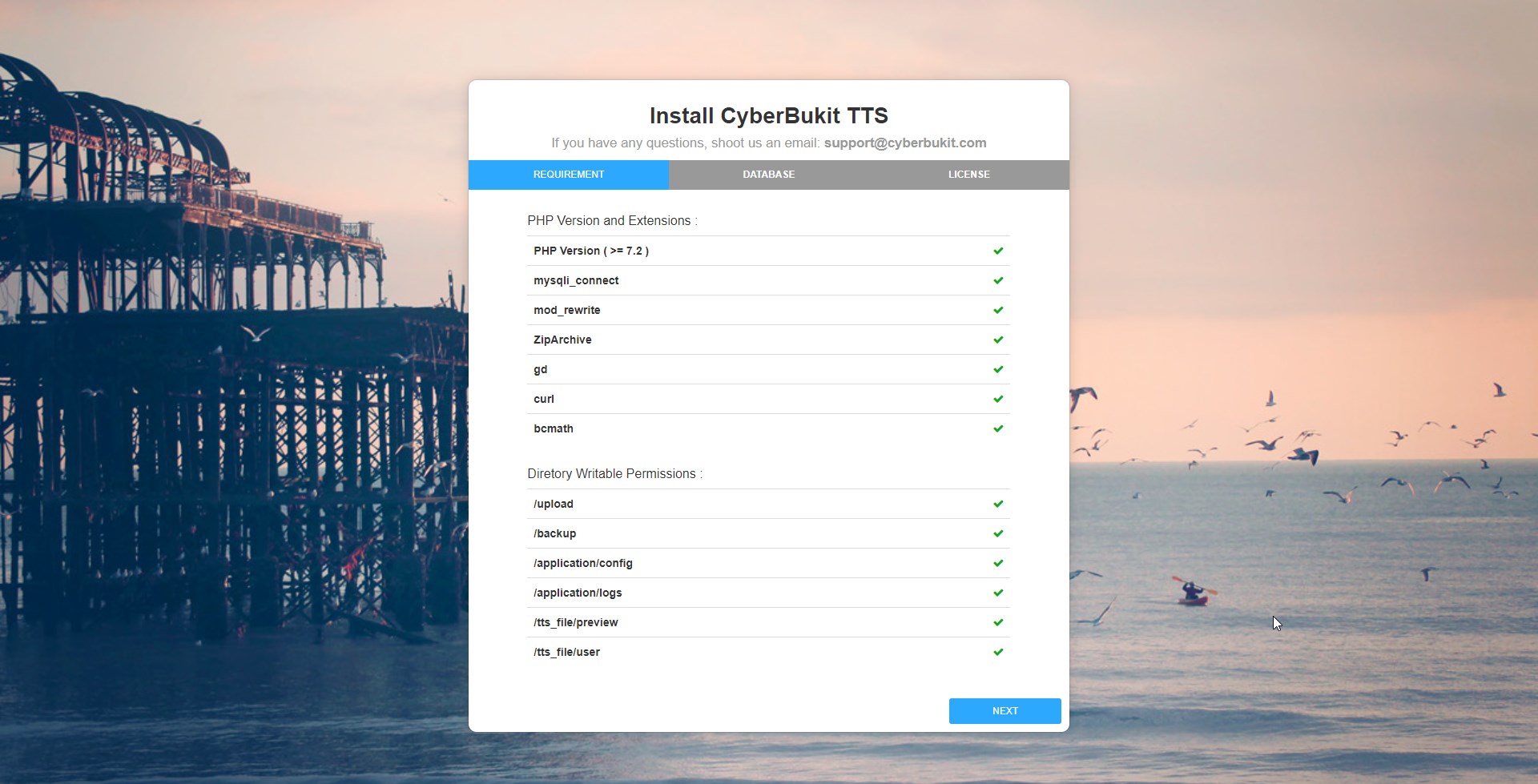
In some circumstances, there may be a question mark instead of a tick mark. This happens if the installer is unable to check whether the component is enabled. But it doesn't matter, you can proceed, it can be resolved later if there really have problems.
Important: For the 'Directory Writable Permissions', grant writable permission to the directory itself only. But for the 'upload' directory, you need to grant writable permission to the 'upload' directory, its sub-directories and all the files in it, except the .htaccess file.
3. Enter your MySQL credentials
You can create the database and its credentials through cPanel or phpMyAdmin. The 'Table Prefix' is optional, it's used to append the prefix to the table names. Generally, you only need to leave it empty.
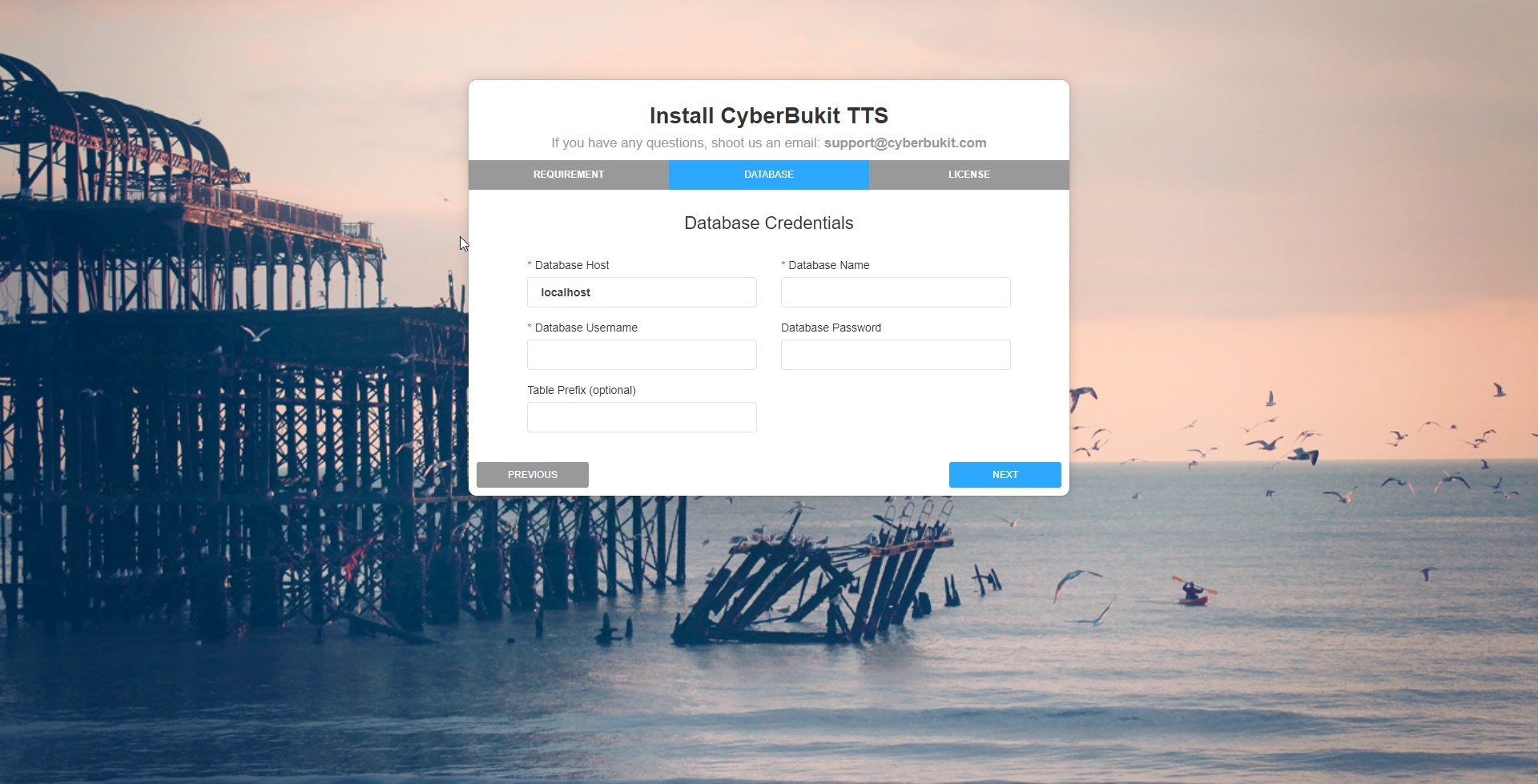
4. Enter Envato Purchase Code
You can find the item's purchase code on Codecanyon's download page.
Copy and paste to the field. You are all set.
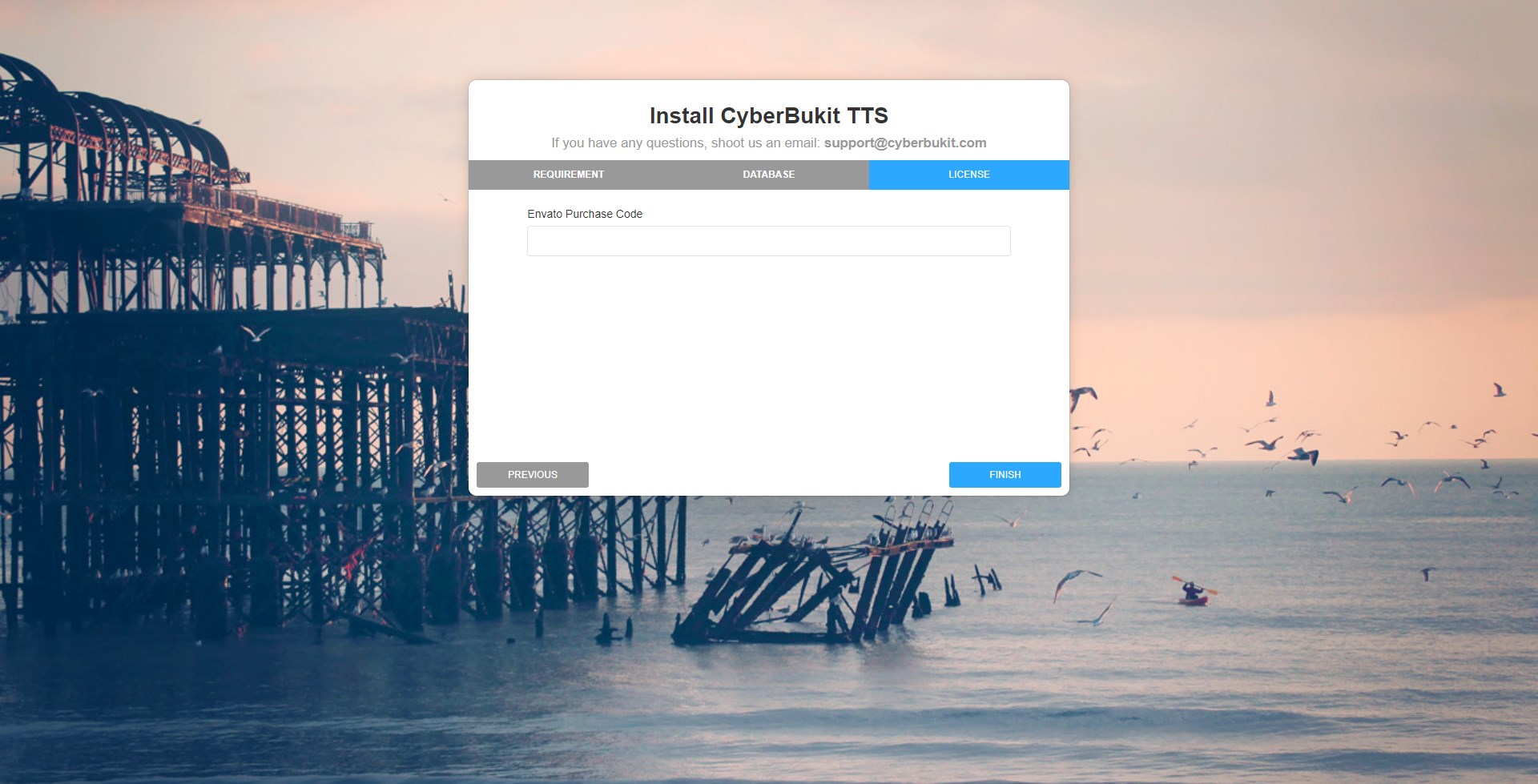
Click the Finish button, you will be redirected to the success page if there're no problems. After the successful installation, you should
1. make sure you revoke the writable permission of this directory: application/config
2. remove the whole 'install' directory from your server.
The default super admin credentials is:
Username: admin
Password: admin
Sign in and change as soon as possible.
5. Setup Cronjob
You should set up the two following Cronjob:
1. Every 15 minutes:
*/15 * * * * wget -O - https://yoururl.com/cronjob/quarterly >/dev/null 2>&1
2. Once a day:
0 0 * * * wget -O - https://yoururl.com/cronjob/daily >/dev/null 2>&1
6. Upgrade
After successful installation, you should always go to Admin Tools -> Upgrade Software to see whether there is upgrade available. Some uncritical bugfix and small improvements may not be included immediately in the files you download. But in this updater, you will get the latest update.
If you encounter any problems while installing, please contact us through [email protected], we are glad to lend you a hand.