Payment Setting (Paypal)
PayPal Setting
1. Sign in the CyberBukit script, go to Finance -> Payment Setting -> Paypal Payment, copy the URL in 'Webhook URL' and 'Live Return URL' including the slash at the end of the URL.
2. Sign in the Paypal dashboard: https://developer.paypal.com/
3. Click 'Create App', enter your App name and click Create App. Then you will be directed to the successful page. 'Client ID' and 'Secret' are shown on this page. Copy and save them in a safe place.
4. Scroll down to 'LIVE WEBHOOKS' on the same page, click 'Add Webhook', paste the 'Webhook URL' you just copied from CyberBukit script, and tick 'Checkout order approved' and 'Payment sale completed', It should be like the following:
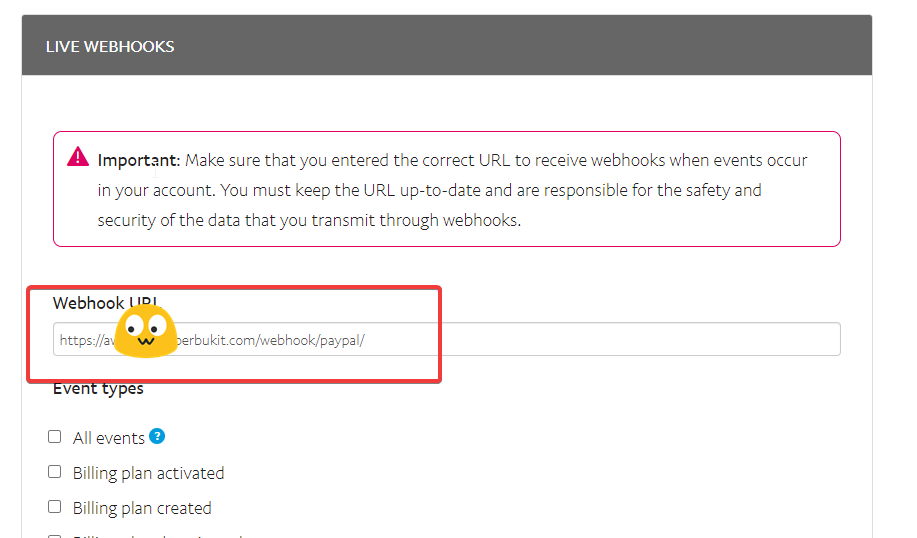
and
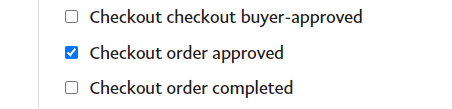
and
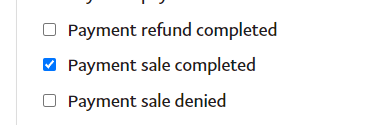
Click Save. It'll be saved and the 'Webhook ID' will be shown on the page, Copy and save the 'Webhook ID' in a safe place.
5. Scroll down to 'LIVE APP SETTINGS' on the same page, paste the 'Live return URL' you just copied from CyberBukit script, it should look like the following:
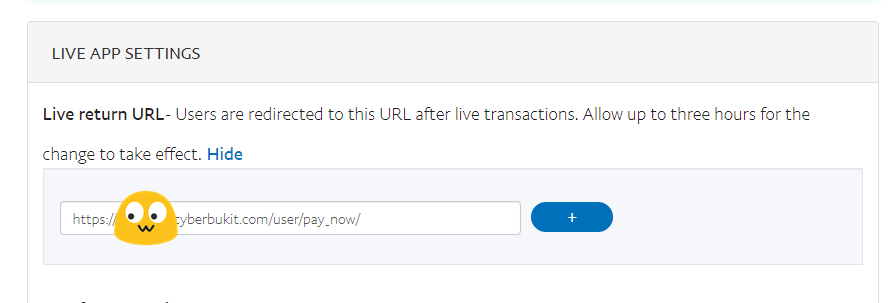
Click Save
Overall, it should look like the following:
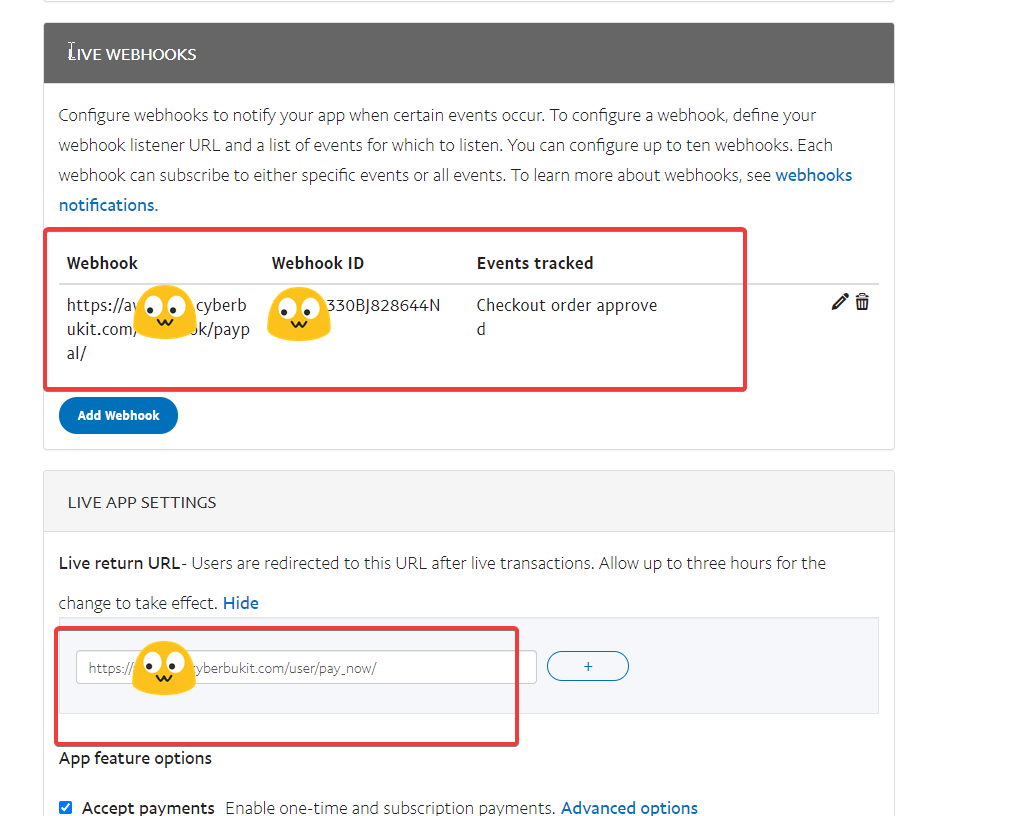
6. Now you have got 'Client ID', 'Secret' and 'Webhook ID', Go back to CyberBukit script payment setting page, and paste them to the PayPal's corresponding field.