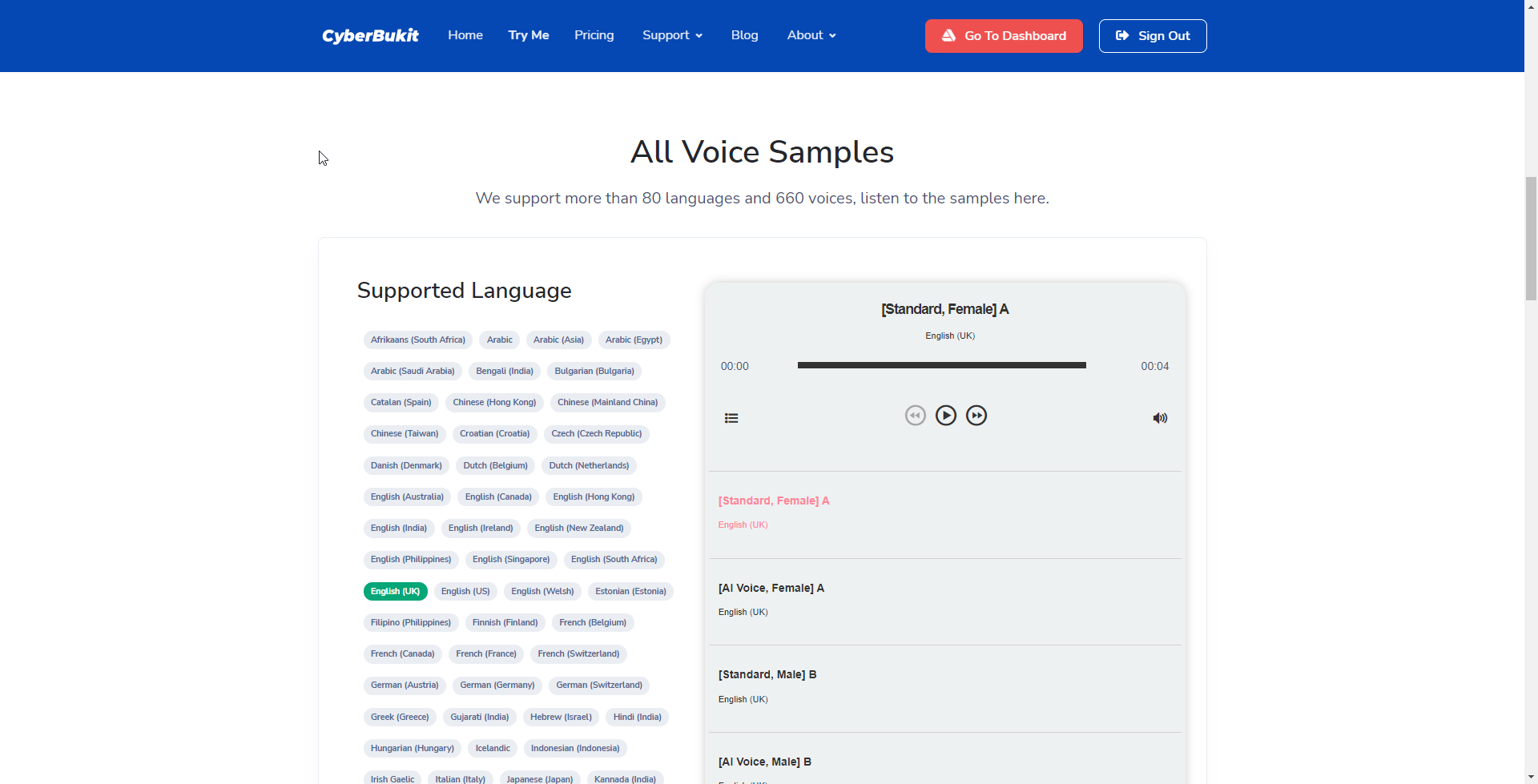The Try-Me module consists of three sub-modules, namely TTS Scenario, Try-it-out and Voice Sample.
The demo of this module is here: https://tts.demo.cyberbukit.com/home/tryme
1. TTS Scenario
TTS Scenario is used to demonstrate how TTS service is being used in reality, which presents both on the homepage and try-me module.
On the homepage, it displays as follows:
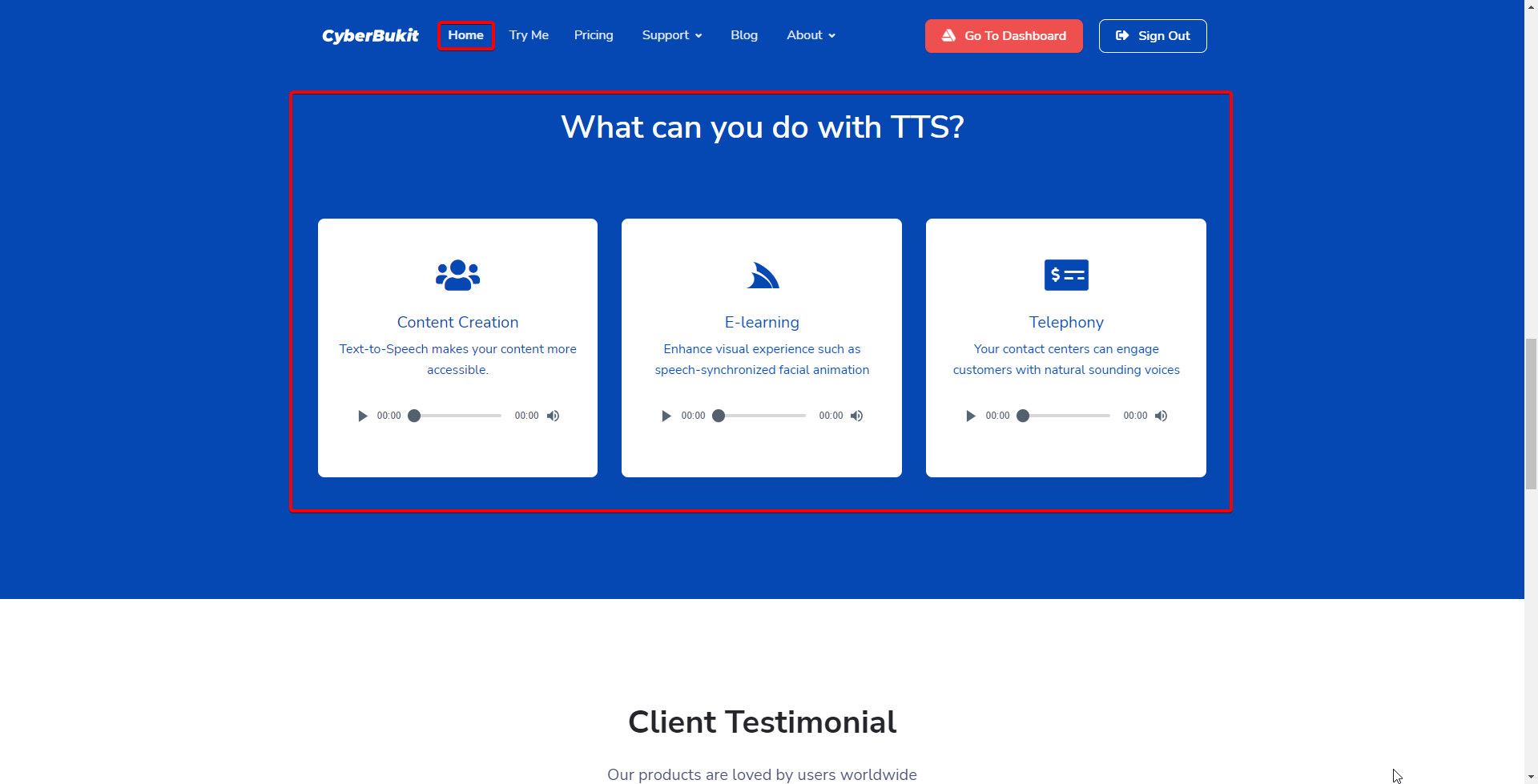
On the Try-Me module, it displays as follows:
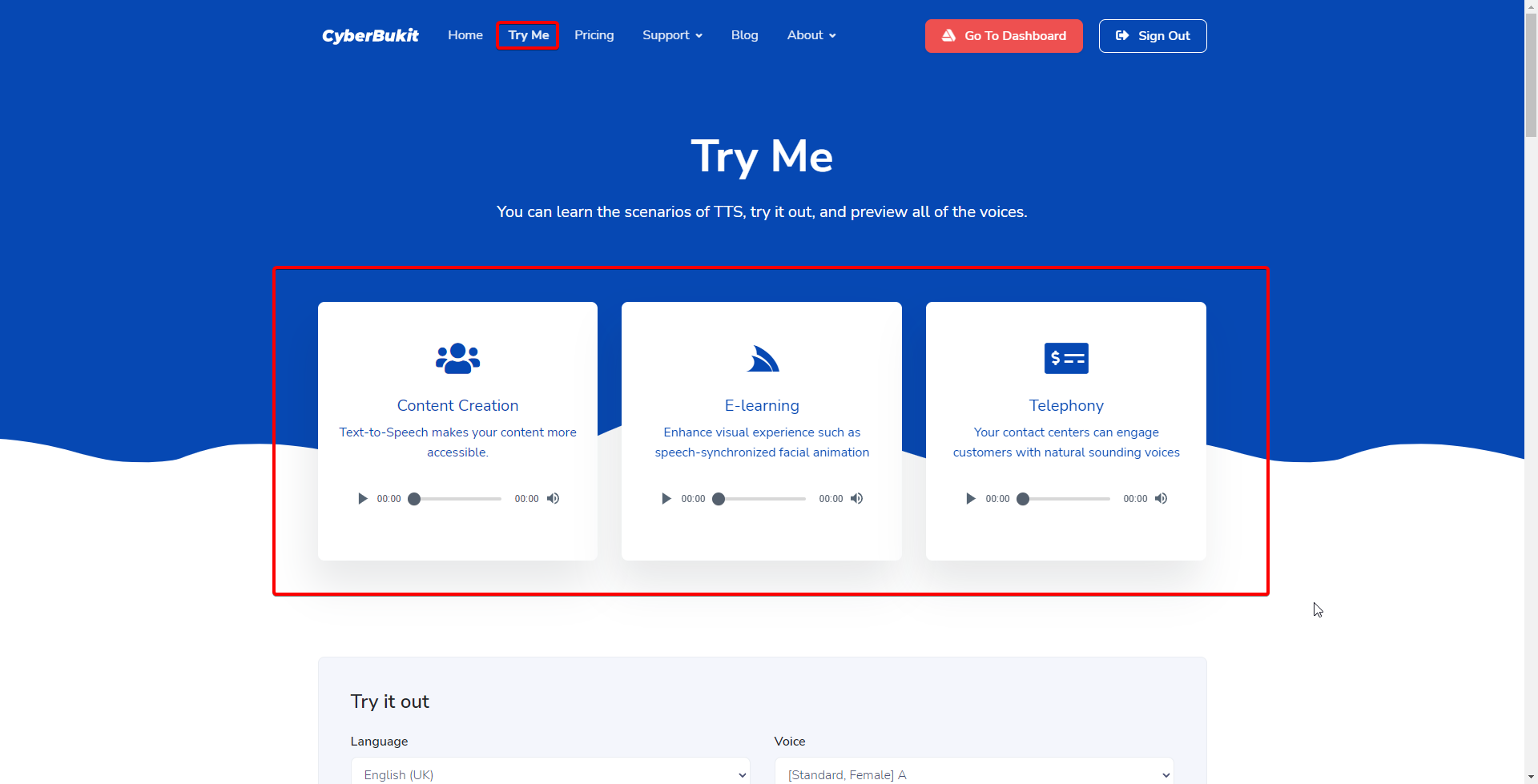
Sign in as super admin, navigate to TTS Management -> TTS Scenario, Click "New Scenario" to add a block.
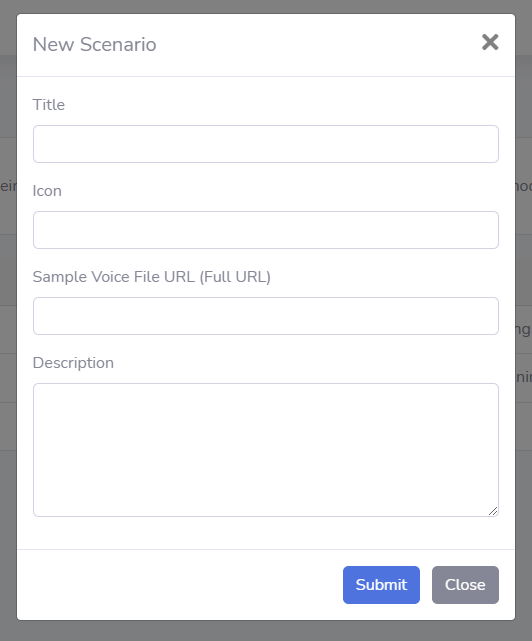
There are several fields.
1) Title: It displays as the block's title below the icon. This field is compulsory.
2) Icon: You can choose any preferred icon from https://fontawesome.com/v5.15/icons. Click any preferred icon. You will see the detail as follows. Copy the icon's class name (in the following example, it should be fa fa-balance-scale), and paste it in the Icon field.
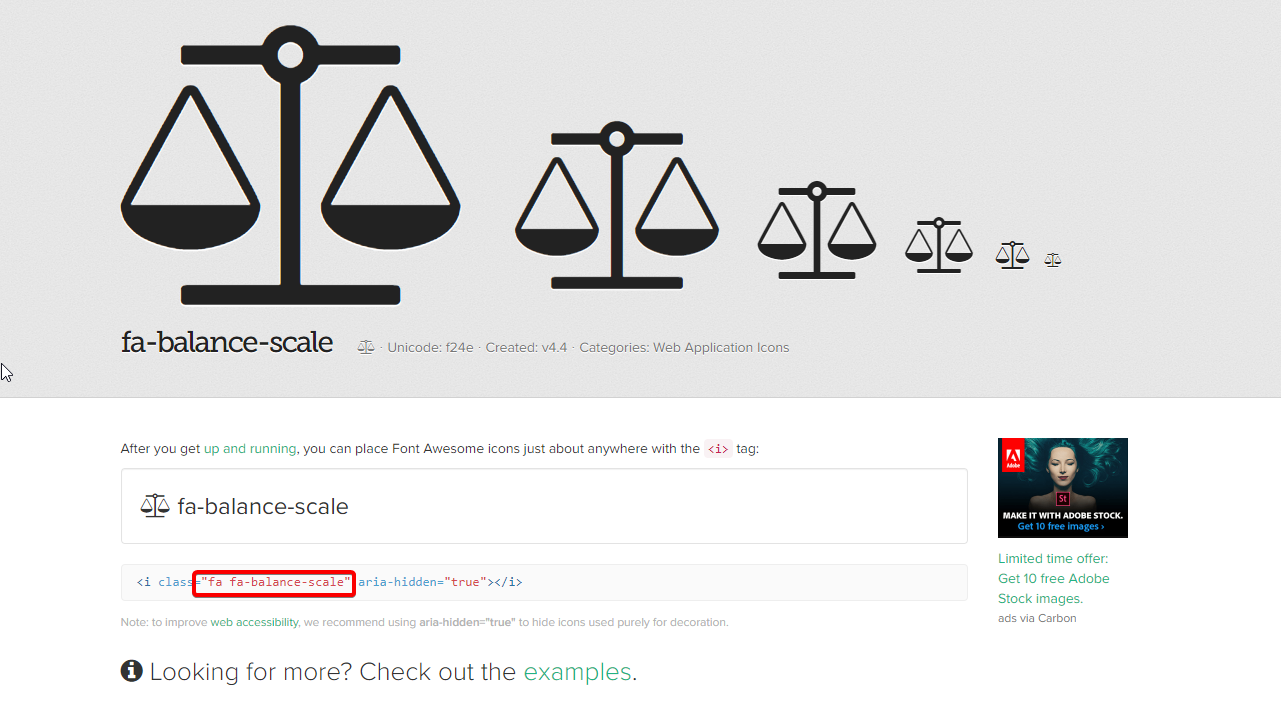
3) Sample Voice File URL: A full URL of the voice file demonstrates how this scenario looks. You can generate the voice file in the TTS script, and copy its URI from the voice file's detail page.
This is not a compulsory field. If it's missed, the player won't be displayed.
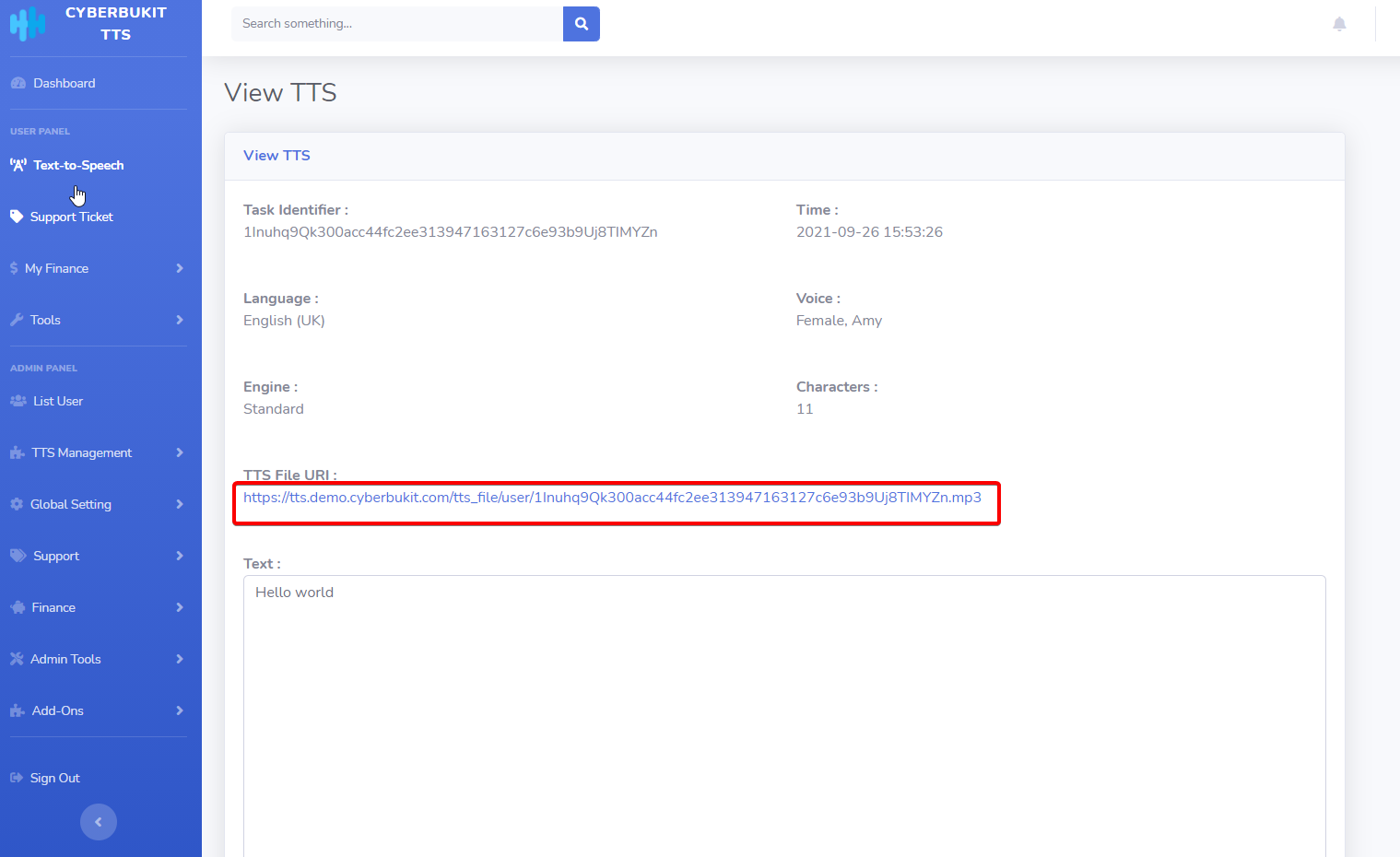
4. Description: The brief of this scenario. It displays above the player, below the title.
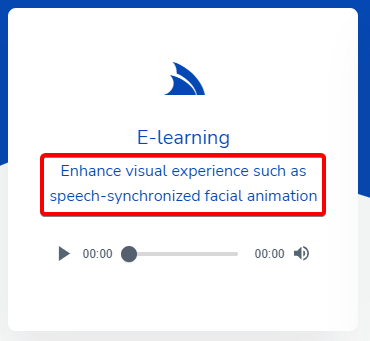
2. Try-Me Module
You users can try the TTS service by themselves without sign-in. You can enable/disable this sub-module, set the available type of voices (All Voice/Standard/AI Voice), and limit the characters through TTS Configuration.
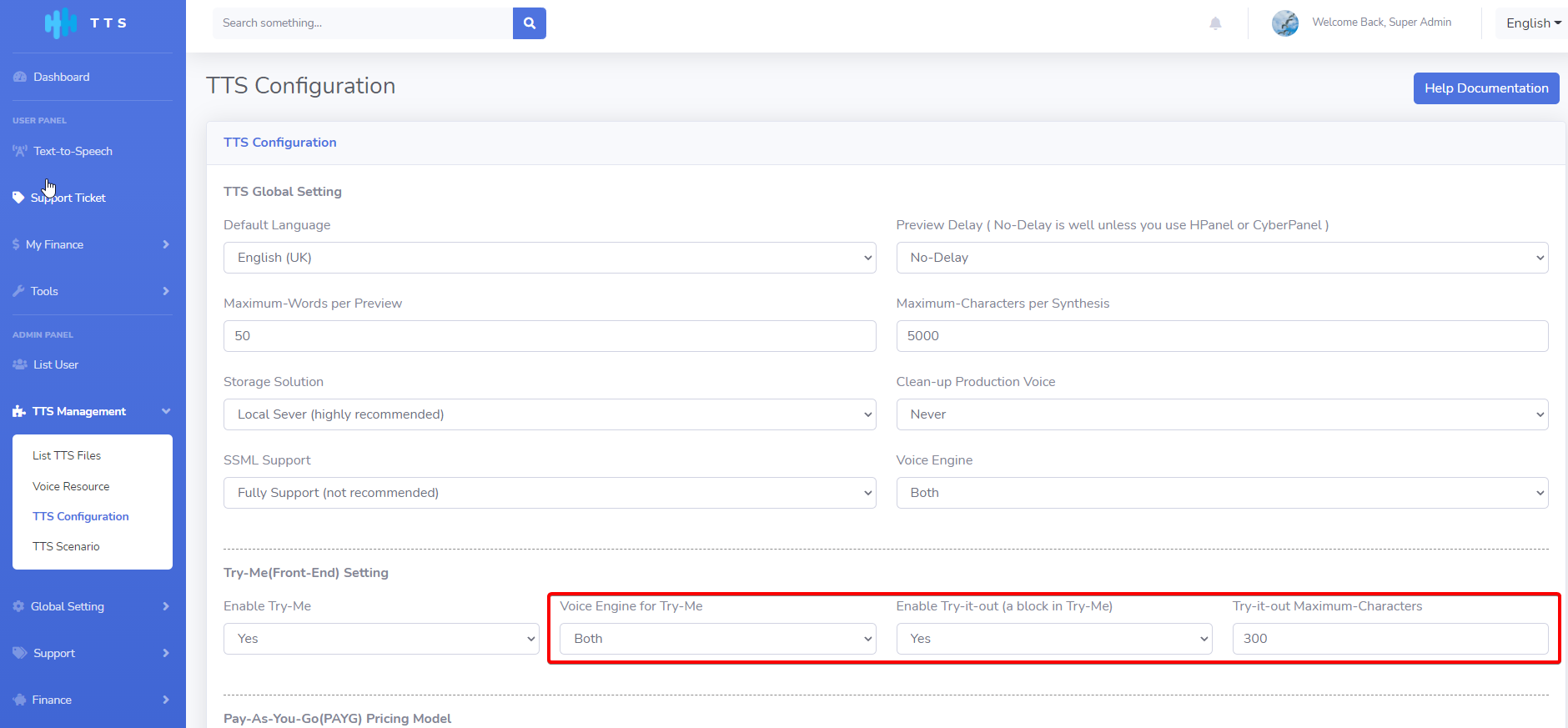
3. Voice Samples
All the available come with a sample voice. Your users can listen to sample voices through this sub-module.