
Guideline of Sound Studio
Sound Studio is used to merge multiple voice files and add background music to the voice files.
We use FFmpeg to perform the operation. Unfortunately, we didn't find any shared hosting provider supporting the FFmpeg component since it's a resource-consuming feature. But we have found an alternative way to make it work on most shared hosting as long as the provider supports the shell_exec function.
1. Prerequisite
(a) Generally, the shared hosting provider should support the shell_exec function since it is a PHP in-built function, but some of the shared hostings may require additional settings on the hosting panel. Please ask them for help (simply ask them how to enable the shell_exec function) in case needed.
(b) Set executable permission(755) on two files as follows:
vendor/ffmpeg/ffmpeg
vendor/ffmpeg/ffprobe
If you are using cPanel, you can navigate to the two files respectively, and the permission should be as follows:
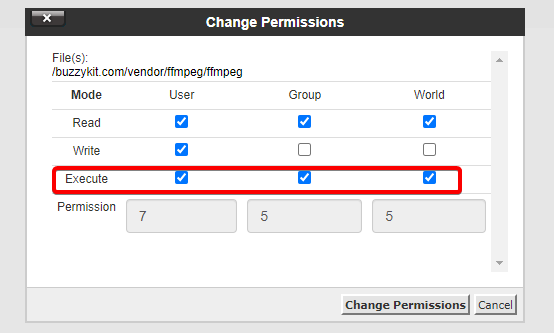
2. Upload your background music file
Background music files are not compulsory for the Sound Studio. If you don't provide your users with the background music feature, you don't need to upload any files. And your users are still available to use the Sound Studio to merge their files.
To get the best performance, we highly recommend you convert your background music file to the format of mp3.
There are 3 steps(add a folder for storage, upload the music files, add them as background music) to upload the background music.
(1) Create a folder specifically for storing the background music file.
Sign in as super admin, navigate to Global Setting -> Category Management, create a new category as follows:
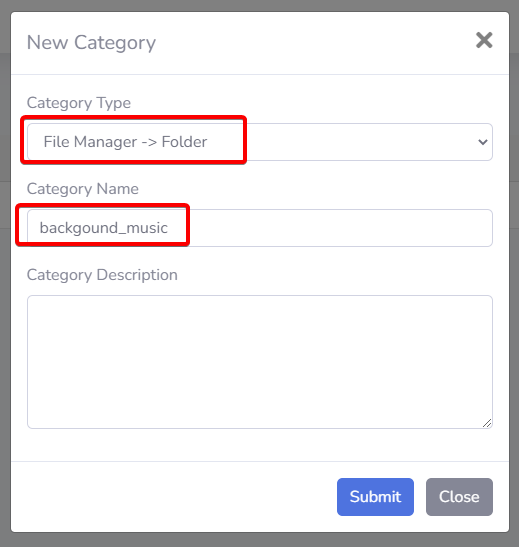
(2) Upload all your background music files to this folder. Navigate to Admin Tools -> File Manager, upload the files and choose the folder that was just created.
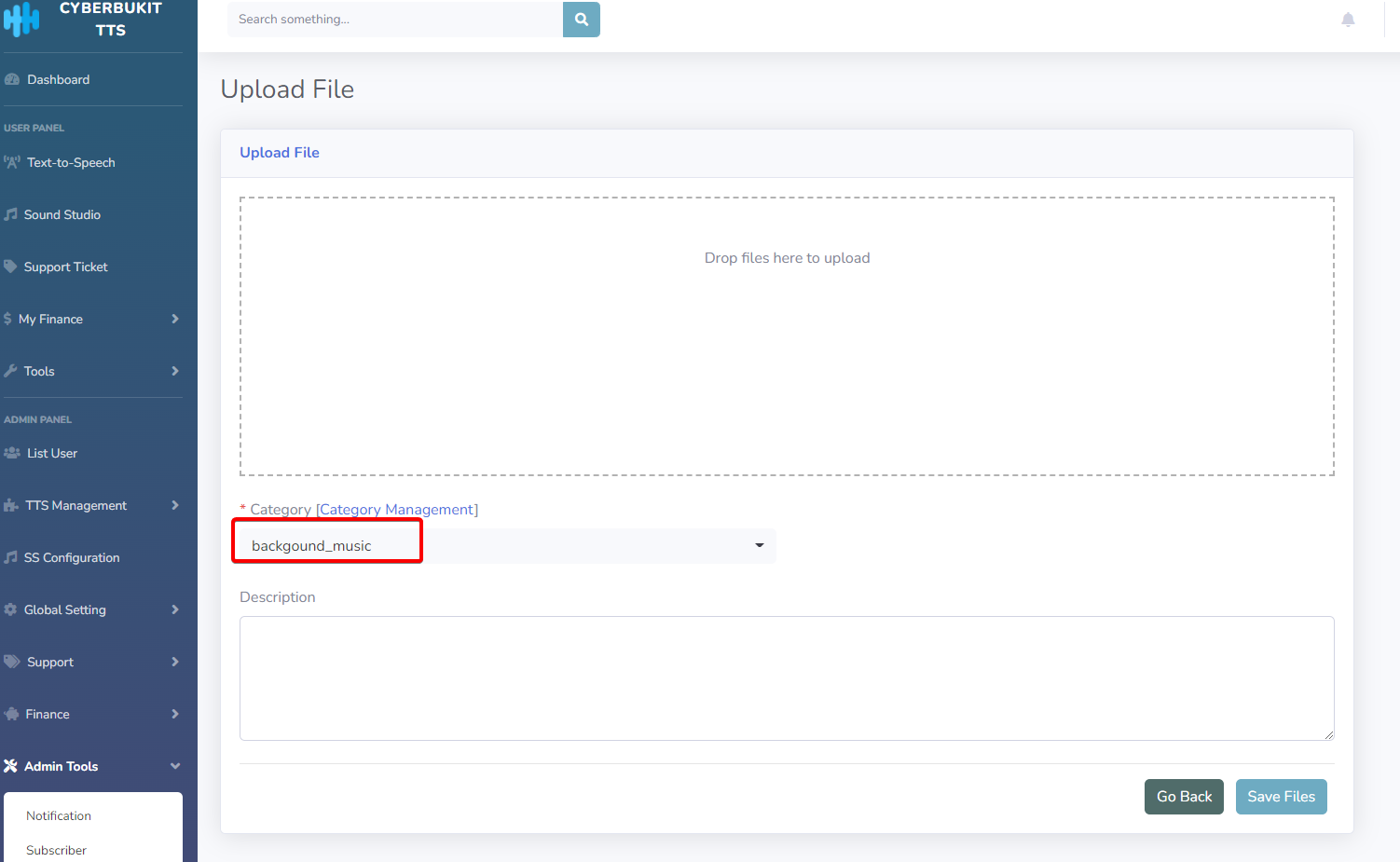
(3) Add the background music. Navigate to SS Configuration, Add the music's title, which will be shown in the background music list. And add the music file's URL.
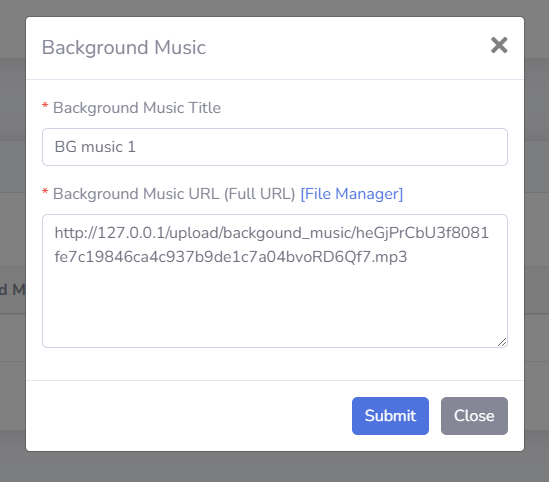
As for the Background Music's full URL, it's in the File Manager as follows:
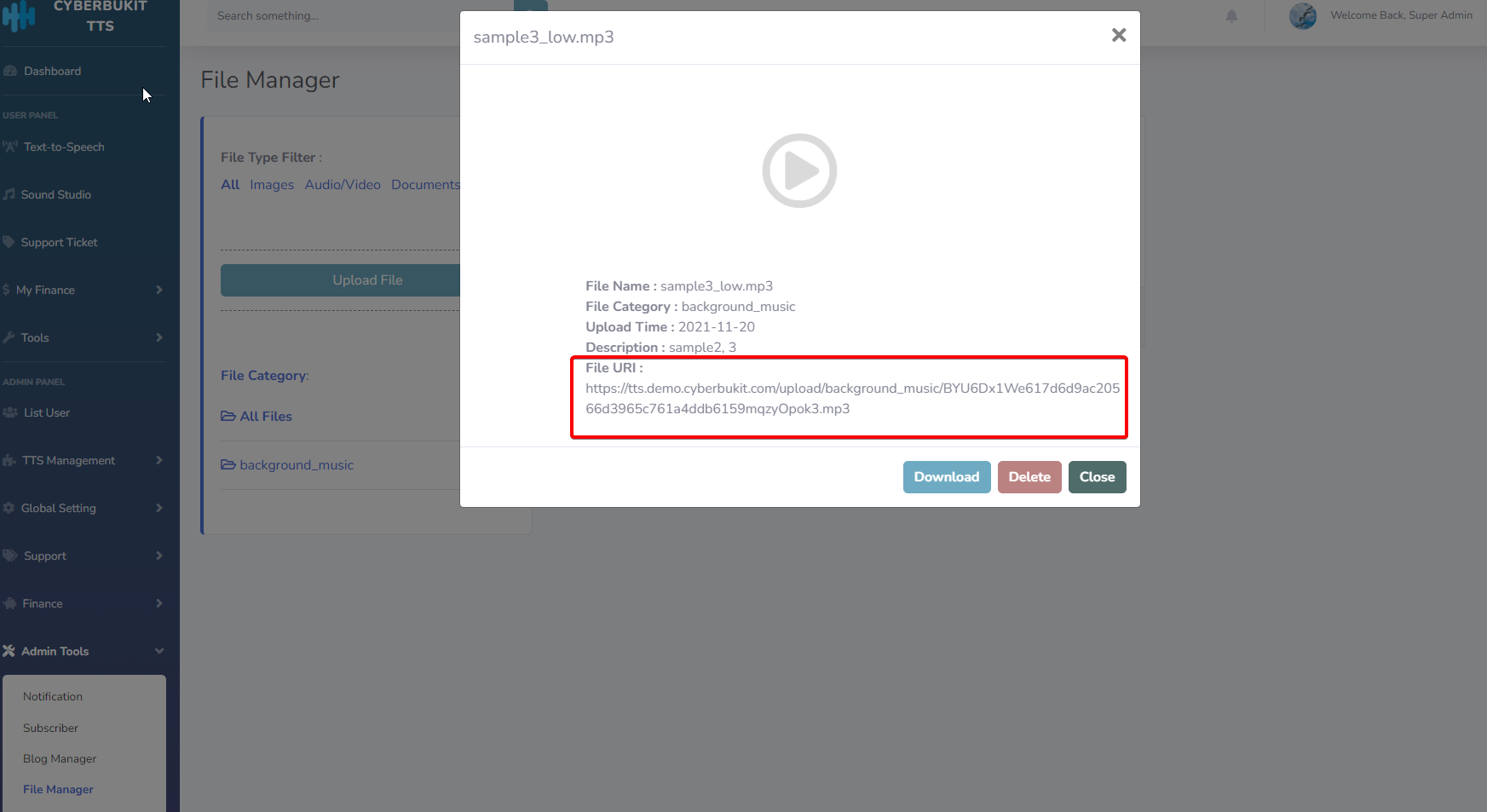
3. For upgrade users only
If you upgrade from v1.2.0 to v1.2.1, the FFmpeg is not included in the upgrade package since it's too large. What you need to do is to download it manually, then extract it, and then upload the whole folder(ffmpeg) to the vendor folder, which is in the root directory.
You can download it here:
https://u.pcloud.link/publink/show?code=XZHzTAXZzBVtxy7N6M53AJY5XvX8vjRroiS7
Password: Codecanyon
After uploading it, follow the Prerequisite above to set the proper permission.